Dell PP22L Manual do Utilizador Página 56
- Página / 250
- Índice
- RESOLUÇÃO DE PROBLEMAS
- MARCADORES
Avaliado. / 5. Com base em avaliações de clientes


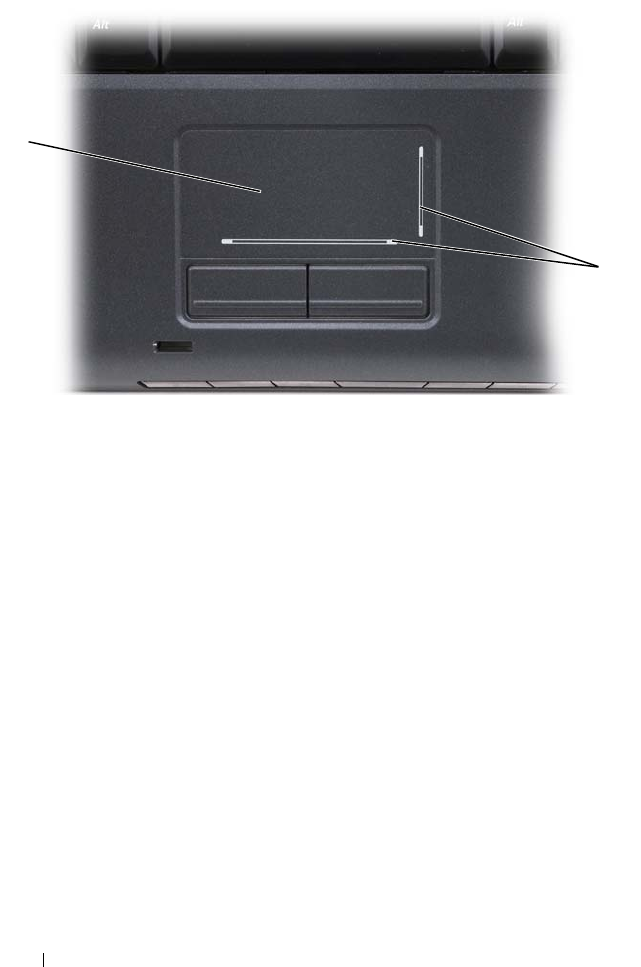
56 Using the Keyboard and Touch Pad
• To move the cursor, lightly slide your finger over the touch pad.
• To select an object, lightly tap once on the surface of the touch pad or use
your thumb to press the left touch-pad button.
• To select and move (or drag) an object, position the cursor on the object
and tap twice on the touch pad. On the second tap, leave your finger on
the touch pad and move the selected object by sliding your finger over the
surface.
• To double-click an object, position the cursor on the object and tap twice
on the touch pad or use your thumb to press the left touch-pad button
twice.
Customizing the Touch Pad
You can use the Mouse Properties window to disable the touch pad or adjust
the touch pad settings.
1
Click
Start
,
and then click
Control
Panel
.
2
Click
Hardware and Sound
.
1 touch pad 2 silk screen with scroll zones
1
2
book.book Page 56 Tuesday, September 8, 2009 2:01 PM
- Model PP22L 1
- Notes, Notices, and Cautions 2
- Contents 3
- 4 Contents 4
- 6 Contents 6
- 8 Contents 8
- 10 Contents 10
- 18 Appendix 12
- 14 Contents 14
- Finding Information 15
- 16 Finding Information 16
- 18 Finding Information 18
- 20 Finding Information 20
- About Your Computer 21
- Front View 22
- 24 About Your Computer 24
- 26 About Your Computer 26
- Left Side View 27
- 28 About Your Computer 28
- AUDIO CONNECTORS 29
- Right Side View 30
- Back View 31
- 32 About Your Computer 32
- MODEM CONNECTOR (RJ-11) 33
- Bottom View 34
- 36 About Your Computer 36
- Setting Up Your Computer 37
- Windows XP 38
- Microsoft Windows XP 39
- Setting Up Your Computer 41 41
- Setting Up a Printer 43
- Connecting a USB Printer 44
- Power Protection Devices 45
- Line Conditioners 46
- Using the Display 47
- Microsoft 48
- Windows 48
- Windows Vista™ 48
- Windows Vista 50
- 52 Using the Display 52
- Numeric Keypad 53
- Key Combinations 54
- Customizing the Touch Pad 56
- Using a Battery 59
- Checking the Battery Charge 60
- Battery Meter 61
- Charge Gauge 61
- Conserving Battery Power 62
- Power Management Modes 63
- Charging the Battery 65
- Replacing the Battery 65
- Storing a Battery 66
- Using Multimedia 67
- 68 Using Multimedia 68
- (if available) 68
- How to Copy a CD, DVD, or BD 70
- Using Multimedia 71 71
- CD-Writable Drives 71
- CD-R Yes Yes No 71
- CD-RW Yes Yes Yes 71
- Helpful Tips 72
- Adjusting the Volume 73
- Adjusting the Picture 74
- Using Dell MediaDirect™ 74
- Audio Device 75
- S-Video and Standard Audio 77
- Using Multimedia 87 87
- Enabling S/PDIF Digital Audio 90
- Using ExpressCards 91
- Installing an ExpressCard 92
- Using ExpressCards 93 93
- 1 release latch 93
- 94 Using ExpressCards 94
- Using the Memory Card Reader 95
- Setting Up a Network 98
- Wireless Local Area Network 99
- Setting Up and Using Networks 100
- Connecting to a WLAN 101
- Network) 104
- Securing Your Computer 109
- Securing Your Computer 111 111
- 112 Securing Your Computer 112
- Troubleshooting 113
- Dell Diagnostics Main Menu 116
- Dell Support Center 118
- Dell PC TuneUp 119
- Dell PC Checkup 120
- Dell Network Assistant 120
- DellConnect 120
- Drive Problems 121
- Hard drive problems 122
- Error Messages 125
- ExpressCard Problems 130
- IEEE 1394 Device Problems 131
- Keyboard Problems 131
- Unexpected characters 132
- Lockups and Software Problems 133
- Other software problems 135
- Memory Problems 136
- Network Problems 136
- Power Problems 137
- Printer Problems 139
- Scanner Problems 140
- Sound and Speaker Problems 141
- Remote Control Problems 142
- Touch Pad or Mouse Problems 142
- Video and Display Problems 143
- What Is a Driver? 145
- Identifying Drivers 145
- Problems 149
- Restoring Windows Vista 150
- Before You Begin 154
- Restoring Windows XP 155
- Using Microsoft 156
- Windows System Restore 156
- Using Dell™ PC Restore 157
- Adding and Replacing Parts 161
- Hard Drive 164
- Replacing the Hard Drive 166
- Optical Drive 167
- Hinge Cover 168
- Removing the Hinge Cover 169
- Keyboard 170
- Replacing the Keyboard 171
- Subscriber Identity Module 178
- Wireless Mini-Cards 179
- Replacing a WLAN Card 181
- Replacing a WWAN Card 185
- Removing a WPAN Card 186
- Flash Cache Module 187
- Replacing the FCM 188
- Internal Card With Bluetooth 189
- Wireless 189
- Technology 189
- Coin-Cell Battery 190
- Dell™ QuickSet Features 193
- 194 Dell™ QuickSet Features 194
- Traveling With Your Computer 195
- Travel Tips 196
- Getting Help 197
- Online Services 198
- Problems With Your Order 199
- Product Information 200
- Before You Call 201
- 202 Getting Help 202
- Contacting Dell 203
- 204 Getting Help 204
- Specifications 205
- 206 Specifications 206
- 208 Specifications 208
- 210 Specifications 210
- 212 Specifications 212
- 214 Specifications 214
- Appendix 215
- System Setup Screen 216
- Commonly Used Options 216
- Appendix 217 217
- Performing a One-Time Boot 217
- Cleaning Your Computer 218
- Touch Pad 219
- FCC Notice (U.S. Only) 221
- Macrovision Product Notice 223
- 224 Appendix 224
- Glossary 225
- 226 Glossary 226
- 228 Glossary 228
- 230 Glossary 230
- 232 Glossary 232
- 234 Glossary 234
- 236 Glossary 236
- 238 Glossary 238
- 240 Glossary 240
- 242 Glossary 242
- Numerics 243
- Index 245 245
- Index 247 247
- Index 249 249
 (22 páginas)
(22 páginas) (2 páginas)
(2 páginas)







Comentários a estes Manuais