Dell Inspiron J5MFN Manual do Utilizador
Consulte online ou descarregue Manual do Utilizador para Computadores portáteis Dell Inspiron J5MFN. Dell Inspiron J5MFN User's Manual Manual do Utilizador
- Página / 84
- Índice
- MARCADORES
- INSPIRON 1
- Notes, Cautions, and Warnings 4
- Contents 5
- Contents 6
- Setting Up Your Inspiron 7
- Connect the AC Adapter 8
- Press the Power Button 10
- Set Up Windows Vista 11
- Connect to the Internet 14
- (Optional) 14
- Using Your Inspiron Laptop 16
- Left Side Features 18
- Front Side Features 20
- Computer Base Features 24
- Dell Technology Guide 25
- Touch Pad Gestures 26
- Media Controls 28
- Mute the sound 29
- Play or pause 29
- Using the Optical Drive 30
- Display Features 32
- Software Features 36
- Customizing the Desktop 37
- Computer 38
- Backing Up Your Data 38
- Service Manual 39
- Beep Codes 40
- Network Problems 41
- Power Problems 42
- Solving Problems 43
- Memory Problems 44
- Lockups and Software 45
- Problems 45
- Using Support Tools 47
- System Messages 48
- Hardware Troubleshooter 49
- Dell Diagnostics 49
- Hard Drive 50
- Drivers and Utilities Disc 51
- Drivers and Utilities 52
- System Restore 54
- Dell Factory Image Restore 55
- Operating System 56
- Reinstallation 56
- Reinstalling Windows Vista 57
- Getting Help 58
- Technical Support and 59
- Customer Service 59
- DellConnect 59
- Online Services 60
- Automated Order-Status 61
- Product Information 61
- Returning Items for Repair 62
- Under Warranty or for Credit 62
- Before You Call 63
- Contacting Dell 65
- If you need to: See: 67
- Specifications 68
- ExpressCard 69
- Computer Information 70
- Communications 70
- Camera (Optional) 71
- Connectors 71
- Dimensions: 72
- Viewing Angles: 72
- Keyboard 73
- Touch Pad 73
- (approximate): 74
- Dell Technology Guide 74
- AC Adapter 75
- Physical 76
- Computer Environment 76
- Appendix 78
- 0J5MFNA01 84
Resumo do Conteúdo
SETUP GUIDEINSPIRON™
8Setting Up Your Inspiron™ Laptop Press the Power Button
9Setting Up Your Inspiron™ Laptop Set Up Windows Vista Your Dell computer is preconfigured with Windows Vista®. To set up Windows Vista for the first
10Setting Up Your Inspiron™ Laptop Enable or Disable Wireless (Optional)
11Setting Up Your Inspiron™ Laptop To enable wireless:Ensure that your computer is turned on.1. Press the wireless key 2. on the keyboard. A confir
12Setting Up Your Inspiron™ Laptop Connect to the Internet (Optional)To connect to the Internet, you need an external modem or network connection and
13Setting Up Your Inspiron™ Laptop Setting Up Your Internet ConnectionISPs (Internet Service Providers) and ISP offerings vary by country. Contact you
14Using Your Inspiron LaptopThis section provides information about the features available on your Inspiron laptop.Right Side Features1 234INSPIRON
15Using Your Inspiron Laptop 1ExpressCard slot – Supports 34/54 mm wide ExpressCard. The computer ships with a plastic blank installed in the slot.NOT
16Using Your Inspiron Laptop Left Side Features1 2 3 4 5
17Using Your Inspiron Laptop 1Security cable slot – Attaches a commercially available security cable to the computer.NOTE: Before you buy a security c
18Using Your Inspiron Laptop Front Side Features12 3 45
19Using Your Inspiron Laptop 1 Power/Battery indicator light – The light indicates the following states when powered using an AC adapter or a battery.
20Using Your Inspiron Laptop 3 Audio out/Headphone connector – Connects one pair of headphones, or sends audio to a powered speaker or sound system.4
21Using Your Inspiron Laptop
22Using Your Inspiron Laptop Computer Base Features231
23Using Your Inspiron Laptop 1Keyboard – The media controls are located on the keyboard. These keys control media playback. For more information on ke
24Using Your Inspiron Laptop Touch Pad GesturesScrollAllows you to scroll through content. The scroll feature includes:Traditional Scroll – Allows you
25Using Your Inspiron Laptop ZoomAllows you to increase or decrease the magnification of the screen content. The zoom feature includes:One finger zoom
26Using Your Inspiron Laptop Media ControlsThe media control keys are located on the keyboard.To use the media controls, press the required key. You c
27Using Your Inspiron Laptop Mute the soundPlay or pauseDecrease the volume level Play the next track or chapterIncrease the volume level Eject the di
SETUP GUIDEModel P04E Regulatory type P04E001INSPIRON™
28Using Your Inspiron Laptop Using the Optical DriveCAUTION: Do not press down on the disc tray when you open or close it. Keep the tray closed when y
29Using Your Inspiron Laptop 13421disc2spindle3optical drive tray4eject button
30Using Your Inspiron Laptop Display FeaturesThe display panel holds an optional camera and accompanying dual digital microphones.1 2 3 4 5
31Using Your Inspiron Laptop 1Left digital array microphone (optional) – Combines with the right digital array microphone to provide high quality soun
32Using Your Inspiron Laptop Removing and Replacing the BatteryWARNING: Before you begin any of the procedures in this section, follow the safety inst
33Using Your Inspiron Laptop 1231battery2battery bay3battery release latch
34Using Your Inspiron Laptop Software FeaturesNOTE: For more information about the features described in this section, see the Dell Technology Guide o
35Using Your Inspiron Laptop Customizing the DesktopYou can customize your desktop to change the appearance, resolution, wallpaper, screensaver, and s
36Using Your Inspiron Laptop Transferring Information to a New ComputerClick 1. Start → Control Panel→ System and Maintenance→ Welcome Center→ Trans
37Solving ProblemsThis section provides troubleshooting information for your computer. If you cannot solve your problem using the following guidelines
Notes, Cautions, and WarningsNOTE: A NOTE indicates important information that helps you make better use of your computer.CAUTION: A CAUTION indicates
38Solving Problems Beep CodesYour computer might emit a series of beeps during start-up if the monitor cannot display errors or problems. The followin
39Solving Problems Network ProblemsWireless ConnectionsIf the wireless network connection is lost — The wireless router is offline or wireless has bee
40Solving Problems Power ProblemsIf the power light is off — The computer is either turned off, in hibernate mode, or is not receiving power.Press the
41Solving Problems If the power light is breathing white and the computer is not responding — The computer is in standby mode or the display may not b
42Solving Problems Memory Problems If you receive an insufficient memory message —Save and close any open files and exit any •open programs you are
43Solving Problems Lockups and Software Problems If the computer does not start up — Ensure that the AC adapter cable is firmly connected to the compu
44Solving Problems If a program is designed for an earlier Microsoft® Windows® operating system — Run the Program Compatibility Wizard. The Program C
45Using Support ToolsDell Support CenterThe Dell Support Center is an easy-to-use application that provides information about your computer, personali
46Using Support Tools System MessagesIf your computer has an issue or an error, it may display a System Message that will help you identify the cause
47Using Support Tools Hardware TroubleshooterIf a device is either not detected during the operating system setup or is detected but incorrectly confi
3 Setting Up Your Inspiron™ Laptop. . . . . . . . .5Before Setting Up Your Computer . . . . . . . . . 5Connect the AC Adapter . . . . . . . . . .
48Using Support Tools Starting Dell Diagnostics From Your Hard DriveThe Dell Diagnostics is located on a hidden diagnostic utility partition on your h
49Using Support Tools You will receive the message “d. Booting Dell Diagnostic Utility Partition. Press any key to continue.”Press any key to continu
50Using Support Tools When the boot device list appears, highlight 3. CD/DVD/CD-RW and press <Enter>.Select the 4. Boot from CD-ROM option from
51Restoring Your Operating SystemYou can restore your operating system in the following ways:System Restore returns your computer to an •earlier oper
52Restoring Your Operating System System RestoreThe Windows operating systems provide a System Restore option which allows you to return your computer
53Restoring Your Operating System Dell Factory Image RestoreCAUTION: Using Dell Factory Image Restore permanently deletes all data on the hard drive a
54Restoring Your Operating System NOTE: Depending upon your configuration, you may need to select Dell Factory Tools, then Dell Factory Image Restore.
55Restoring Your Operating System To reinstall Windows, you need the following:Dell• Operating System discDell• Drivers and Utilities disc NOTE: The
56Getting HelpIf you experience a problem with your computer, you can complete the following steps to diagnose and troubleshoot the problem:See “Solvi
57Getting Help When prompted by Dell’s automated telephone system, enter your Express Service Code to route the call directly to the proper support pe
4 Contents Restoring Your Operating System . . . . . . .51System Restore . . . . . . . . . . . . . . . . . . . . . . . 52Dell Factory Image Restore
58Getting Help Online ServicesYou can learn about Dell products and services on the following websites:www.dell.com•www.dell.com/ap• (Asian/Pacific
59Getting Help Automated Order-Status ServiceTo check on the status of any Dell products that you have ordered, you can go to support.dell.com, or yo
60Getting Help Returning Items for Repair Under Warranty or for CreditNOTE: Before you return the product to Dell, make sure to back up any data on th
61Getting Help Pack the equipment to be returned in the 5. original (or equivalent) packing materials.NOTE: You are responsible for paying shipping ex
62Getting Help Diagnostic ChecklistName:•Date:•Address:•Phone number:•Service Tag (bar code on the back or bottom •of the computer):Express Servi
63Getting Help Contacting DellFor customers in the United States, call 800-WWW-DELL (800-999-3355).NOTE: If you do not have an active Internet connec
64If you need to: See:reinstall your operating system. the Operating System discrun a diagnostic program for your computer, reinstall notebook system
65Finding More Information and Resources If you need to: See:find safety best practices information for your computer review Warranty information, Te
66Computer ModelInspiron 17This section provides information that you may need when setting up, updating drivers for, and upgrading your computer. NOT
67Specications ExpressCardExpressCard controllerIntel ICH9MExpressCard connectorone ExpressCard slot (54 mm)Cards supported ExpressCard/34 (34 mm) E
5This section provides information about setting up your Inspiron laptop. Before Setting Up Your Computer When positioning your computer, ensure that
68Specications Computer InformationSystem chipset Mobile Intel Express Cantiga GM45 (UMA), GM45/PM45 (Discrete)Data bus width 64 bitsDRAM bus width
69Specications Camera (Optional)Pixel 1.3 megapixelVideo resolution 640 x 480 at 30 fps (maximum)Diagonal viewing angle66°AudioAudio type 2 channel H
70Specications MediaDriveCD/DVD Writer (Dual Layer DVD+/-RW Drive)Blu-ray Disc™ (BD) (optional)Interface Roxio Creator DEor Roxio Creator Premier Bl
71Specications DisplayVertical +15°/–30° (HD+ WLED with TrueLife)±50° (FHD WLED with TrueLife)Pixel pitch 0.2388 x 0.2388 mm (HD+ WLED with TrueLife)
72Specications BatteryType 4-cell “smart” lithium ion 6-cell “smart” lithium ion 9-cell “smart” lithium ionDepth 57.7 mm (2.27 inches) (4/6/9-cell)
73Specications BatteryTemperature range:Operating 0° to 35°C (32° to 95°F)Storage –40° to 65°C (–40° to 149°F)Coin-cell batteryCR-2032AC AdapterTypes
74Specications AC AdapterWidth 70 mm (2.8 inches)Length 147 mm (5.8 inches)Weight (with cables)0.345 kg (0.76 lbs)Temperature rangeOperating 0° to 35
75Specications Computer EnvironmentMaximum shock (for operating: measured with Dell Diagnostics running on the hard drive and a 2-ms half-sine pulse;
76AppendixMacrovision Product NoticeThis product incorporates copyright protection technology that is protected by method claims of certain U.S. paten
77AAC adaptersize and weight 73airflow, allowing 5Bbackupscreating 36Ccalling Dell 61CDs, playing and creating 34chipset 68computer capabilities
6Setting Up Your Inspiron™ Laptop Connect the AC Adapter Connect the AC adapter to the computer and then plug it into an electrical outlet or surge pr
78Index Diagnostic Checklist 62drivers and downloads 65DVDs, playing and creating 34Eemail addressesfor technical support 58energyconserving 35ex
79Index processor 66productsinformation and purchasing 59Rreinstalling Windows 54resources, finding more 64restoring factory image 53Ssetup, befo
0J5MFNA01Printed in the U.S.A.www.dell.com | support.dell.com
7Setting Up Your Inspiron™ Laptop Connect the Network Cable (Optional)To use a wired network connection, connect the network cable.

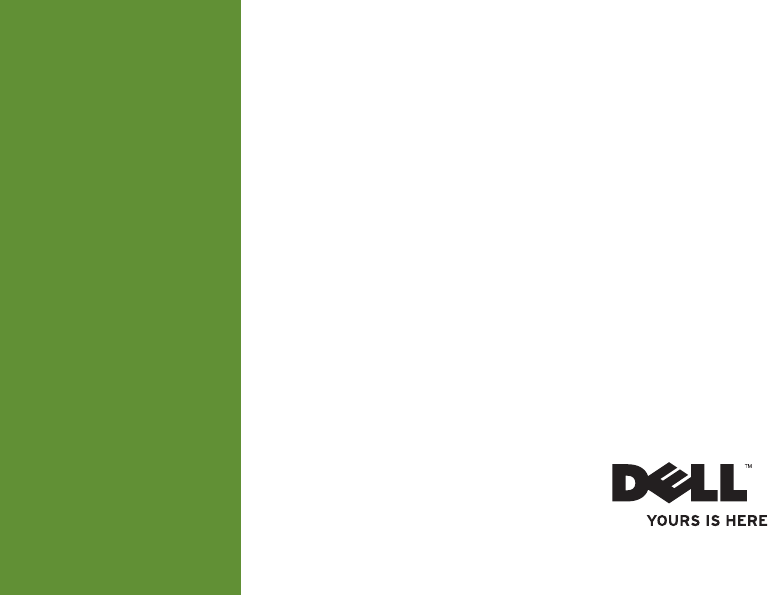
 (10 páginas)
(10 páginas) (2 páginas)
(2 páginas)







Comentários a estes Manuais