Dell Wireless Touch Mouse WM713 Manual do Utilizador
Consulte online ou descarregue Manual do Utilizador para Acessórios para Computador Dell Wireless Touch Mouse WM713. Dell Wireless Touch Mouse WM713 User Manual Manual do Utilizador
- Página / 20
- Índice
- RESOLUÇÃO DE PROBLEMAS
- MARCADORES
- Owner's Manual 1
- Contents 3
- System Requirements 4
- Contents of the Box 4
- Back to Contents Page 5
- Dell WM713 6
- Wireless Touch Mouse 6
- Mouse icon 8
- 4. Click General Settings 8
- 5. Click Bluetooth Pairing 9
- Dell WM713 Wireless 10
- Touch Mouse 10
- <Adjust setting> 11
- Features 12
- Rear View 13
- Shortcut Gestures 14
- Troubleshooting 15
- Specifications 16
- Bluetooth 3.0 Wireless 17
- Statutory Information 18
- Warranty 18
- Regulatory 19
- Certifications 20
Resumo do Conteúdo
CoverDellTM WM713 Wireless Touch MouseOwner's Manual
10Back to Contents PageConfiguring Dell WM713 Wireless Touch Mouse SettingsYou can specify functions for each button, set touch scroll speed, and config
11<Adjust setting>
12Back to Contents PageFeaturesTop View14231. Left Mouse Click / Gesture Functions2. Touch Scroll / Pan3. Right Mouse Click / Gesture Functions4. Batt
13Back to Contents PageRear View1231. USB port cover2. Optical sensor3. Power button and power status light• Solid White: Power on• Blinking Blue: I
14Back to Contents PageShortcut GesturesScroll and Panfour-way scroll(Windows 7 and 8) App Switch (Windows 8 only) /Forward (Windows 7 only)Swipe f
15Back to Contents PageTroubleshootingIf you have problems with your mouse:• Check if the mouse battery level is low. • Check if the mouse is turned
16Back to Contents PageSpecificationsGeneralModel Number WM713Connection Type Bluetooth 3.0Supported Operating Systems Microsoft Windows 7 SP1 or later
17Bluetooth 3.0 WirelessRadio transmission The baseband transmit data is GFSK Modulated in the 2.4 GHz ISM bandRange Up to 10 m radio range.No perform
18Back to Contents PageStatutory InformationWarrantyLimited Warranty and Return PoliciesDell-branded products carry a 1-year limited hardware warranty
19Back to Contents PageRegulatoryMouse Regulatory Model: WM713Regulatory InformationThese devices comply with Part 15 of the FCC Rules. Operation of t
Information in this document is subject to change without notice.© 2013 Dell Inc. All rights reserved.Reproduction of these materials in any manner wh
20Back to Contents PageCertificationsMicrosoft WHQL LogoThe Dell KM714 Wireless Keyboard and Mouse have passed WHQL logo testing by Microsoft Windows H
ContentsCoverLegalContentsSetupCharging Dell WM713 Wireless Touch Mouse Installing Dell WM713 Wireless Touch Mouse SoftwarePairing Dell WM713 Wireless
4Back to Contents PageSetupSystem Requirements• Microsoft Windows 8/7Contents of the Box• One wireless mouse• One USB cable• CD-ROM• Product docu
5Back to Contents PageCharging Dell WM713 Wireless Touch Mouse NOTE: Before using this touch mouse for the first time, you need to charge the mouse us
6Back to Contents PageInstalling Dell WM713 Wireless Touch Mouse SoftwareTo customize the mouse settings, you need to install the Dell WM713 Wireless
7Back to Contents PagePairing Dell WM713 Wireless Touch MouseThe touch mouse needs to be paired and connected to your computer before it can be used.P
8ii) Win 8 Press on your keyboard, and then click Dell WM713 Touch Mouse icon .4. Click General Settings.
95. Click Bluetooth Pairing. The detected devices appear on the screen.6. Click Dell Bluetooth Mouse and click Next to continue. 7. Click Close to co
Mais documentos para Acessórios para Computador Dell Wireless Touch Mouse WM713





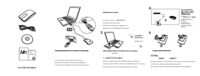
 (94 páginas)
(94 páginas)




 (222 páginas)
(222 páginas)







Comentários a estes Manuais