Dell E2313H Monitor Manual do Utilizador
Consulte online ou descarregue Manual do Utilizador para Monitores Dell E2313H Monitor. Dell E2313H Monitor User Manual Manual do Utilizador
- Página / 51
- Índice
- RESOLUÇÃO DE PROBLEMAS
- MARCADORES




- User's Guide 1
- Notes, Cautions, Warnings 2
- About Your Monitor 3
- Product Features 4
- Back View 5
- Side View 5
- Monitor Specifications 6
- Pin Assignments 7
- DVI Connector 8
- Plug and Play Capability 9
- Flat Panel Specifications 9
- Preset Display Modes 10
- Physical Characteristics 11
- Environmental Characteristics 11
- Maintenance Guidelines 12
- Setting Up the Monitor 13
- Connecting Your Monitor 15
- Operating the Monitor 18
- Front panel button 19
- Accessing the Menu System 20
- Main Menu 21
- OSD Messages 35
- Using the Dell Soundbar 39
- Using the Tilt 39
- Back to Contents Page 40
- Troubleshooting 41
- Built-in Diagnostics 42
- Common Problems 43
- Product Specific Problems 45
- Dell™ Soundbar Problems 45
- Appendix 47
- Setting Up Your Monitor 49
Resumo do Conteúdo
Dell™ E1713S/E2013H/E2213H/E2313H Monitor User's GuideSetting the display resolution to 1280 x 1024 (for E1713S) or 1600 x 900 (for E2013H) or 19
AC input voltage / frequency / current100 VAC to 240 VAC/50 Hz or 60 Hz + 3 Hz/1.5 A(Max.)Inrush current120 V: 30 A (Max.)240 V: 60 A (Max.)Preset Dis
VESA, 800 x 600 46.9 75.0 49.5 +/+VESA, 1024 x 768 48.4 60.0 65.0 -/-VESA, 1024 x 768 60.0 75.0 78.8 +/+VESA, 1152 x 864 67.5 75.0 108.0 +/+VESA, 1280
OperatingNon-operating5,000 m (16,400 ft) max10,668 m (35,000 ft) max5,000 m (16,400 ft) max10,668 m (35,000 ft) max5,000 m (16,400 ft) max10,668 m (3
Back to Contents PageSetting Up the MonitorDell™ E1713S/E2013H/E2213H/E2313H Monitor User's Guide Attaching the Stand Removing the Monitor Stan
a. Place the monitor on a soft cloth or cushion near the edge of desk.b. Align the stand assembly bracket to the monitor groove.c. Insert the bracket
After placing the monitor panel on a soft cloth or cushion, complete the following steps to remove the monitor stand:1. Use a long screwdriver to pus
Connecting the white DVI cable (for E2013H/E2213H/E2313H only) CAUTION: The graphics are used for the purpose of illustration only. Appearance on the
CAUTION: Do not use with any device other than the Dell Soundbar. To attach the soundbar:1. Working from the back of the monitor, attach Soundbar by a
Back to Contents PageOperating the MonitorDell™ E1713S/E2013H/E2213H/E2313H Monitor User's Guide Using the Front Panel Controls Using the On-Sc
Front panel button DescriptionAPreset modes Use the Preset modes button to choose from a list of preset color modes. See Using the OSD Menu.
Dell™ E1713S/E2013H/E2213H/E2313H Monitor User's GuideAbout Your MonitorSetting Up the MonitorOperating the MonitorTroubleshootingAppendixNotes,
Front panel button DescriptionAUpUse the Up button to adjust (increase ranges) items in the OSD menu.BDownUse the Down button to adjust (dec
1. Press the button to open the OSD menu and display the main menu. Main Menu
2. Press the and buttons to toggle between options in the Menu. As you move from one icon to another, the option name is highlighted.3. To select
Brightness Allows you to adjust the brightness or luminance of the backlight. Press the button to increase brightness and press the button to d
Auto Adjustment allows the monitor to self-adjust to the incoming video signal. After using Auto Adjustment, you can further tune yourmonitor by us
Input Color Format Allows you to set the video input mode to:RGB: Select this option if your monitor is connected to a computer or DVD player using t
YPbPr: Select this option if your DVD player supports only YPbPr output. Preset Modes Allows you to choose from a list of preset color modes.
Standard: Loads the monitor's default color settings. This is the default preset mode.Multimedia: Loads color settings ideal for multimedia appl
Aspect Ratio(forE2013H/E2213H/E2313HAdjusts the image ratio as Wide 16:9, 4:3, or 5:4. NOTE: Wide 16:9 adjustment is not required at maximum preset
Back to Contents PageAbout Your MonitorDell™ E1713S/E2013H/E2213H/E2313H Monitor User's Guide Package Contents Product Features Identifying P
only)E2213H/E2313H) . Horizontal PositionUse the or buttons to adjust image left and right. Minimum is '0' (-). Maximum is '100&apo
Language Allows you to set the OSD display to one of eight languages: English, Spanish, French, German, Brazilian Portuguese, Russian, SimplyChinese,
LCD ConditioningThis feature helps reduce minor cases of image retention.If an image appears to be stuck on the monitor, select LCD Conditioning to h
Shortcut Key 1 User can select from "Preset Modes", "Brightness/Contrast", "Auto Adjust", "Input Source" (f
Shortcut Key 2 User can select from "Preset Modes", "Brightness/Contrast", "Auto Adjust", "Input Source" (for
Reset Personalize Allows you to restore shortcut key to the default setting.OSD MessagesWhen the monitor does not support a particular resolution mod
This means that the monitor cannot synchronize with the signal that it is receiving from the computer. See Monitor Specifications for the horizontal a
Activate the computer and wake up the monitor to gain access to the OSD. If you press any button other than the power button the following messages w
See Solving Problems for more information.Setting the Maximum ResolutionTo set the Maximum resolution for the monitor:Windows Vista® ,Windows® 7 ,Wind
Go to the support site for your computer and download the latest graphic drivers.Go to your graphics card website and download the latest graphic driv
Drivers and Documentation mediaQuick Setup GuideProduct Information GuideProduct FeaturesThe Dell™ E1713S/E2013H/E2213H/E2313H flat panel display has
NOTE: The stand base is detached when the monitor is shipped from the factory.Back to Contents Page
Back to Contents PageTroubleshootingDell™ E1713S/E2013H/E2213H/E2313H monitor Self-Test Built-in Diagnostics Common Problems Product Specific Prob
4. This box also appears during normal system operation, if the video cable becomes disconnected or damaged. The monitor will enter Power Save Modeaf
To run the built-in diagnostics:1. Ensure that the screen is clean (no dust particles on the surface of the screen).2. Unplug the video cable(s) fro
Poor Focus Picture is fuzzy, blurry, orghostingPerform Auto Adjust via OSD.Adjust the Phase and Pixel Clock controls via OSD.Eliminate video extension
Ensure that the video cable connecting the monitor to the computer is connected properlyand is secure.Check for bent or broken pins in the video cable
Distorted Sound Computer's sound card is usedas the audio sourceClear any obstructions between the Soundbar and the user.Confirm that the audio l
Back to Contents PageAppendixDell™ E1713S/E2013H/E2213H/E2313H Monitor User's Guide Safety Instructions FCC Notice (U.S. Only) and Other Regulato
1. Visit support.dell.com.2. Verify your country or region in the Choose A Country/Region drop-down menu at the bottom of the page. 3. Click Contact U
Back to Contents PageSetting Up Your MonitorDell™ E1713S/E2013H/E2213H/E2313H monitorSetting the display resolution to 1280 x 1024 (for E1713S) or 160
1.Function buttons (For more information, seeOperating the Monitor)2. Power On/Off button (with LED indicator)Back View Label Description Use1 VESA
Back to Contents PageSetting Up Your MonitorDell™ E1713S/E2013H/E2213H/E2313H MonitorIf you have a Dell™ desktop or a Dell™ portable computer with int
Back to Contents PageSetting Up Your MonitorDell™ E1713S/E2013H/E2213H/E2313H monitorIf you have a non Dell™ desktop, portable computer, or graphics c
Right SideBottom ViewE1713S: E2013H/E2213H/E2313H: Label Descrip
Normal operation Active Active Active Blue 28 W (Maximum)19 W(Typical)Active-Off mode Inactive Inactive Blank Amber Less than 0.5 WSwitch Off - - - Of
Pin Number Monitor Side of the 15-pin Side Signal Cable1 Video-Red2 Video-Green3 Video-Blue4 GND5 Self-test6 GND-R7 GND-G8 GND-B9 DDC +5V10 GND-sync11
21 Floating22 TMDS Ground23 TMDS Clock+24 TMDS Clock-Plug and Play CapabilityYou can install the monitor in any Plug and Play compatible system. The m
Mais documentos para Monitores Dell E2313H Monitor

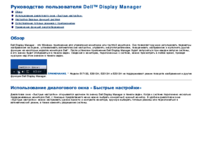
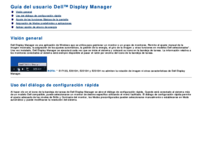

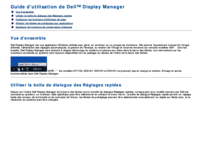


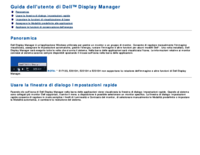




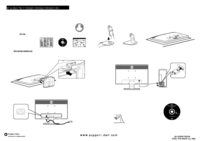
 (37 páginas)
(37 páginas)


 (2 páginas)
(2 páginas)







Comentários a estes Manuais